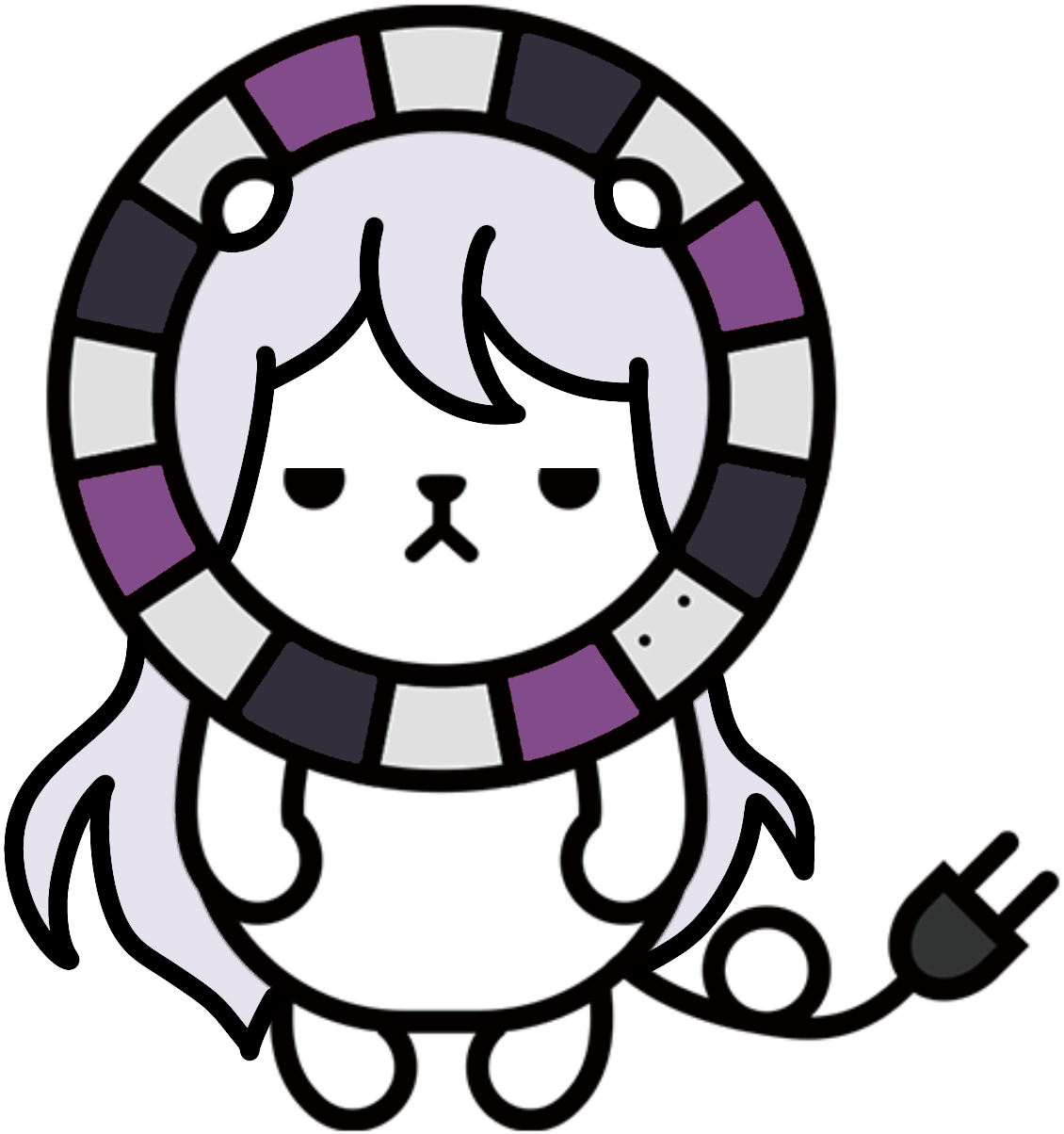Setup
1. Obtaining Assets
To obtain game asset files, you can visit the files channel on either the Telegram Group or Discord Server. This guide assumes that you have already obtained the files.
2. Transferring Assets
The game assets are separate from the program itself. After you downloaded the torrent containing game assets, you should use one of the following options to transfer the files to your device:
Option A: Transferring via Miniserve
- Start miniserve in
StreamingAssets-
Windows: Click on
StreamingAssets/miniserve.exeand wait 3s. -
Mac: Download the correct file from GitHub Releases depending on your system:
- “aarch64-apple-darwin” if you have a M-series CPU.
- “x86_64-apple-darwin” if you have an Intel CPU.
Then, copy it to
StreamingAssets, open a terminal inStreamingAssets, delete theminiserve.exefor Windows, and type:Terminal window chmod +x ./miniserve* && ./miniserve* . -
Linux: You know what to do 😉.
-
- Enter the download url in game. It should look something like
http://192.168.1.123:8080. You can find the ip address of your computer in wifi settings. (This is not the same as your public IP address, and it will most likely start with either192.168or10.0). - Click download.
Note: If miniserve show multiple IP addresses, you should try each of them on your phone/tablet browser until you find the correct one. There should only be one IP address that works.
If no IP address works, your router firewall may be blocking the connection, which is common in university or public networks. You can try to connect your phone/tablet and computer to a mobile hotspot or a different router.
Option B: Transferring Manually
Please only try this option if miniserve does not work for you. Do note that wired transfer over USB 2.0 is almost always slower than miniserve wireless transfer and may take hours to complete.
Click to expand
- Get the files (with or without MovieData)
For Android
- Copy the StreamingAssets folder into
/sdcard/Android/data/app.KanadeDX/files/KanadeDX/
There are several ways to do this, with varying speeds:- USB MTP file transfer: very slow
adb pushcommand: fast (no progress bar)- Download torrent on-device: fast (LibreTorrent/BiglyBT)
- Upload then download from cloud: slow
- Transfer zip and extract on-device: fast (require double storage space)
- Create a .txt file on PC and name it as FinishedDownload, delete the extension name “.txt”, and then copy it to the game’s folder
For iOS
- Install 3uTools
- Install the driver, which can be done through 3uTools
- Plug the device onto your PC, open 3uTools and go to App, find KanadeDX, then click “View”
- Drag and drop,
- Create a .txt file on PC and name it as FinishedDownload, delete the extension name “.txt”, and then copy it to the game’s folder
3. Game Settings
You can adjust game settings by holding the ◀ button on the top right.
Latency
- The default input latency is +1 frame, which matches the official cab. If you consistently have more LATE notes than EARLY notes, you can reduce it to 0.
Network
- KanadeDX by default is connected to the AquaDX network. There is a default keychip included in the build, but accounts registered on that keychip will be hidden from the leaderboard.
- If you want to see your scores, go to https://aquadx.net and register an account and obtain your keychip in the “Setup Connection” menu. Then, go to settings before entering the game and replace the default keychip with your keychip. Finally, you can click the AIME button to scan your virtual card and this will register your game profile with the server.